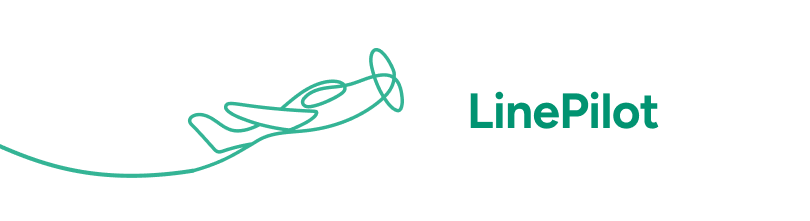About Triggers
First up – if you haven’t already – we do recommend you’ve checked out the how to create your first template article so that you have a better idea of how LinePilot works.
A trigger is what makes LinePilot run on your deal. A run is when LinePilot calculates the line items and applies them to your deal. LinePilot will only run when it meets one of the trigger conditions below. Every template has a trigger, and you can only have one trigger per template.
If you’re used to using HubSpot workflows, you should find the concepts of triggers and filters pretty familiar.
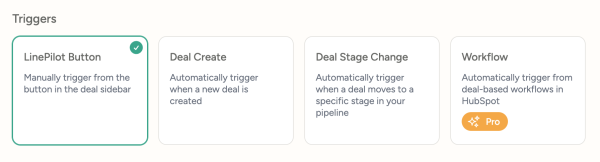
There are 4 types of trigger:
• LinePilot Button - allows users to trigger LinePilot from inside a deal
• Deal created – this runs LinePilot when a deal is created for the first time
• Deal stage change – this runs LinePilot when a deal moves into a specific pipeline stage that you can choose.
• Workflows – runs LinePilot as an action from inside a HubSpot workflow (Pro users only)
Note that Deal stage change is a change event, and we only trigger when the deal first moves into this stage, a bit like a HubSpot workflow, so to re-run you’d need to move the stage back and forth again. If you need to define multiple stages (e.g. on different pipelines) you could either duplicate the template, or use Workflows to trigger your template.
Using filters choose which deals to add line items to
If you’re using Deal created or Deal stage change, then we recommend you use Filters to limit when LinePilot runs, this is helpful to refine which deals LinePilot is running on, and stops you from hitting your run limit inside the app. For Workflows, we recommend setting the filters inside your HubSpot workflow instead.
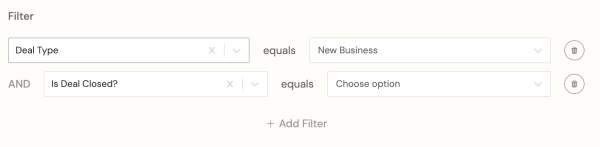
Filters are pretty simple, you’ll see a list of deal properties, and you just select what value you’d like to see in order for LinePilot to run. You can combine multiple filters which all need to be met in order for LinePilot to run. All our filters are an equals condition right now, if you need more complex filtering, we recommend using workflows to trigger LinePilot instead.
Using HubSpot workflows to update line items
Workflows give you tons more flexibility for activating LinePilot. You can use the power of HubSpot workflows with different triggers such as property changes or schedules, and you can combine complex filters and even branching logic.
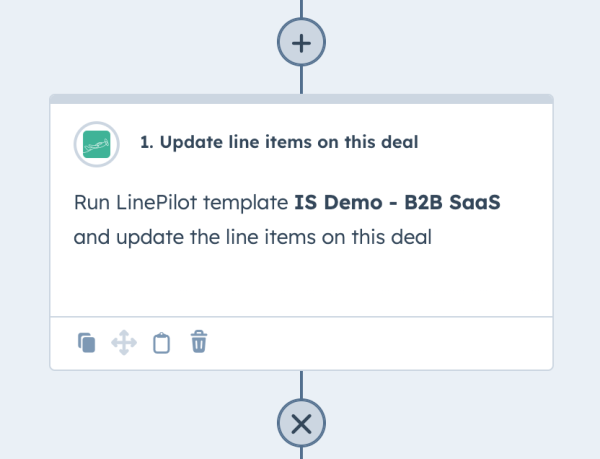
To add LinePilot to your workflow, just click “add action” and find LinePilot in the list of Connected Apps, and choose “Update line items”. LinePilot only supports deal-based workflows, if you’re not seeing LinePilot in your Connected Apps, then check this.
You’ll see a list of all your active templates, just choose which one you would like to apply. If your template isn’t showing up here, make sure it’s marked as “Active” inside LinePilot.
Another benefit to using Workflows is that LinePilot is integrated with HubSpot’s workflow tools, so you can see all successful events and an error log. In the screenshot below you can see that LinePilot hasn’t run because the run limit was reached, and again due to an error with the billing frequency property. HubSpot can even alert you when your workflow gets errors.
More info about running LinePilot on your deals
Whatever the trigger you can always see the number of runs on your dashboard, or if you’re a paid user, inside your Billing Portal. These reset each month, either from your billing date or from your set up date if you’re on the free plan.
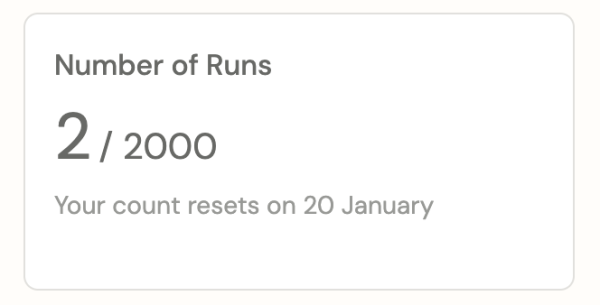
If you hit the run limit for your plan, LinePilot will not run until you upgrade or the plan renews. You’ll get an email notification about this too. Deals that are triggered whilst you’ve hit the run limit will not be retried after LinePilot starts again.
LinePilot will not bill you for a run if there’s any kind of error when running.
A deal can be triggered to run multiple times, each time will still count as a run, but you’ll never end up with duplicates as LinePilot will recalculate your line items each time. By default, LinePilot will replace line items from any other templates, but leave any line items that you’ve manually created on your deals. We’re adding some options to let you control this very soon.
That’s it! Hopefully you’ve got a good idea about how LinePilot is triggered and run – check out the rest of the site for more videos and articles. If you need any help figuring things out, don’t forget our support team are standing by to assist.